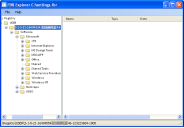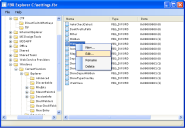Environment Manager
This page refers to an older version of the product.
View the current version of the User Help.
File Based Registry Explorer
In this section:
- About the File Based Registry Explorer
- Create a New Entry or Data Type, Rename, or Delete
- Export a FBR File from the FBR Explorer
- Edit the Data Value for a Data Type within an FBR File
- Data Types
About the File Based Registry Explorer
When Environment Manager personalizes an application on an endpoint, registry writes from the application are captured to a File Based Registry (FBR) file called settings.fbr in the virtual cache for that application. Registry keys captured are those defined in the global inclusion/exclusion list and any application-specific list defined in the personalization database.
When the application exits, Environment Manager saves the cache contents, including the settings.fbr file, to the personalization database. When the application is next run, the cache contents are restored from the database.
The FBR Explorer provides a way to view the settings.fbr file on the endpoint. Although it is possible to make edits to the file in the FBR Explorer, they are ineffective because the file will be overwritten with the copy from the database the next time the application is run. To make changes, it is necessary to edit the database copy using the registry edit function of Personalization Analysis in the Environment Manager console.
Although the FBR Explorer is available to use it is recommended to use Personalization Analysis in the Environment Manager console.
Incorrectly editing the registry may severely damage your system. Before making changes to the registry, you should back up any valued data on your computer.
Usage Scenario
The FBR Explorer is used to open the virtual FBR files created by User Personalization and allows you to view a given users virtual registry for a given application. The FBR Explorer provides a client side ability to open and view a FBR file for an application, allowing you to review which registry keys are being used by the application with regards to the user.
Create a New Entry or Data Type, Rename, or Delete
- Select Start > All Programs > AppSense > Environment Manager > Tools > FBR Explorer.
-
Select File > Open.
The Open dialog displays.
-
Navigate to the FBR file and click Open.
The FBR file displays in the FBR Explorer and is organized into a tree format.
- To refresh the FBR Explorer tree at any time, select File >Refresh or press the F5 key.
- Perform one or more of the following actions:
- To create a new entry or data type, right-click a node or data type in the FBR Explorer tree and select New.
- A new node or data type is created.
- To rename an entry or data type, right-click a node or data type and select Rename. Enter the new name for the node or data type in the FBR Explorer tree.
For a data type specify the Value type and Value data and click OK.
For more information on data types, see Data Types.
-
To delete an entry, right-click the node and select Delete.
The node and all sub-nodes are deleted.:
When you delete a node or data type from within the FBR Explorer it is automatically deleted. A confirmation message is not displayed and you cannot undo. Ensure that you want to delete the node before selecting the Delete command.
Export a FBR File from the FBR Explorer
You can export the entire FBR file for a single user or a section of the FBR file. The default export file extension is REG. You can double-click this file to add the information contained within the file to the registry.
- Do one of the following:
- To export the complete FBR file for a user, right-click the Registry node in the FBR Explorer tree and select Export.
- Right-click the node that contains the section you want to export and select Export.
- Enter a name for the export file and click Save.
Edit the Data Value for a Data Type within an FBR File
-
Right-click the node that contains the data type and select Edit.
The Edit Value dialog displays.
-
Edit the data value and click OK.
Data Types
The following table shows the data types currently defined and used by the system.
| Data type | Description |
| REG_BINARY | Raw binary data. Most hardware component information is stored as binary data and displays in the Registry Editor in hexadecimal format. |
| REG_DWORD | Data represented by a number that is 4 bytes long. Many parameters for device drivers and services are this type and are displayed in the Registry Editor in binary, hexadecimal, or decimal format. |
| REG_EXPAND_SZ | A variable length data string. This data type includes variables that are resolved when a program or service uses the data. |
| REG_MULTI_SZ | A multiple string. Values that contain lists or multiple values in a form that people can read are usually this type. Entries are separated by spaces, commas, or other marks. |
| REG-SZ | A fixed length text string. |
| REG_FULL_RESOURCE_DESCRIPTOR | A series of nested arrays designed to store a resource list for a hardware component or driver. |